The purpose of this post is to inform you of additional alerting, that is being enabled globally over the coming weeks, that will inform you in the event that a backup device you manage has a LocalSpeedVault (LSV) failure. Depending on the nature of the failure, it could slow, limit or even prevent recoverability of that system, so the health is of critical importance.
Why are we enabling additional Alerting?
Monitoring and alerting on LSV status is not a new thing, however with the release of version 18.4 we introduced a self-healing mechanism for the LocalSpeedVault that is designed to automatically disable the LocalSpeedVault if it remains in a failed state for 14 days. This will help improve recoverability by invalidating backup data that has not been able to fully synchronize to the cloud storage due to the failure, so that it can be backed up again during the next schedule session. It is still important that you monitor your LSV health so that you can resolve issues and prevent it from automatically being disabled following a sustained failure.
Who will receive these additional Alerts?
In order to be notified of a LocalSpeedVault failure an email address must be entered in the Preferences | General tab under the Send To field of the Backup dashboard settings section in the Backup Manager client. Additionally, if a technical contact is configured for a given customer under Customer Management they will also receive email notifications.

Add email address to Backup Manager

Configure Technical Contact email per Customer
Correcting LocalSpeedVault Failures
Ideally you want your LocalSpeedVault and Cloud Storage to always be 100% synchronized, but bandwidth limitation, high daily change rates, internet outages, hardware failure and user error can sometimes prevent this.
Most LSV failures are due to path, credential, or capacity issues and can often be investigated and addressed easily by connecting to the Backup Manager client and opening the Preferences | LocalSpeedVault tab to get more information.
- If your LocalSpeedVault is full and the used space significantly exceeds the Used storage value reported in the Backup Manager client you should contact Technical Support for assistance.
- If your LocalSpeedVault is lost or no longer available, and your Backup Manager reports that the Remote Storage is not 100% synchronized you should contact Technical Support for assistance.
- If you are making any changes to a backup Profile that includes LSV credentials for a network share, please ensure you have reentered your network password before saving the changes.
Other Monitoring Options for LocalSpeedVault Status
The LSV status can be monitored centrally by adding a column to the https://backup.management console or legacy CloudManagementConsole.

https://backup.management Console

Legacy CloudManagementConsole Application
Views and filters containing the LSV status and other columns can be saved in the https://backup.management console and then Emailed Views can be sent to users on a regular basis.

For quite some time now we have included the LSV status in the Daily Device Dashboard emails to alert partners of failures.

Daily Dashboard emails
We also allow users of the Standalone Backup product to configure their own Event-based notifications and Consolidated reports tied to the last backup status of their devices, LocalSpeedVault and Cloud Storage Nodes (software only partners).

Event-Based Notification of LSV faulure

Consolidated Dashboard Emails with LSV status
Note some of these reporting options are not currently available for Backup devices integrated with SolarWinds Ncentral or SolarWinds RMM (i.e. Managed Online Backup)
However, users of the integrated backup products have the added benefit of being able to create checks to monitor free space of their LSV devices. Additionally, custom checks can be created to monitor the LSV health and synchronization status. Please inquire with your account manager or sales engineer for more information on creating custom LSV checks.
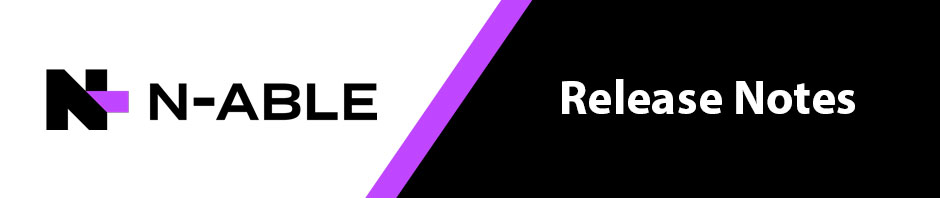
You must be logged in to post a comment.